Overview
Previous Versions Documentation
-
ProDT 0.1.1
- Features
- Download
- Installation
- Configuration
This are some useful shortcuts for the prolog editor.
| Key Binding | Description |
| Ctrl + / | Comment or uncomment all lines containing the current selection. |
| Ctrl + O | Opens the lightweight outliner for the currently selected type. |
| F3 | Tries to resolve the element referenced at the current code selection and opens the reference. |
| Ctrl + Shift + R | Opens the Open Resource dialog to open any resource in your workspace. |
There are many other shortcuts available which are part of the Eclipse platform. You can see them all going to "Windows->Preferences->General->Keys".
You can create a Prolog Project from "File->New->Prolog Project".
Matching brackets are highlighted.

Indicate your preferences for the Syntax Coloring settings on the Prolog preference page.
Window -> Preferences --> Prolog preference page.
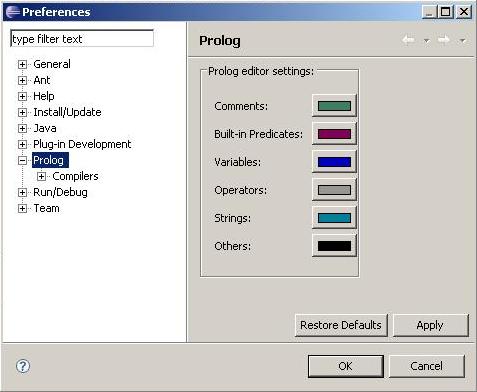
Files can be marked using tasks and bookmarks: Right click on editor's left ruler. They can be seen on Tasks and Bookmarks views.
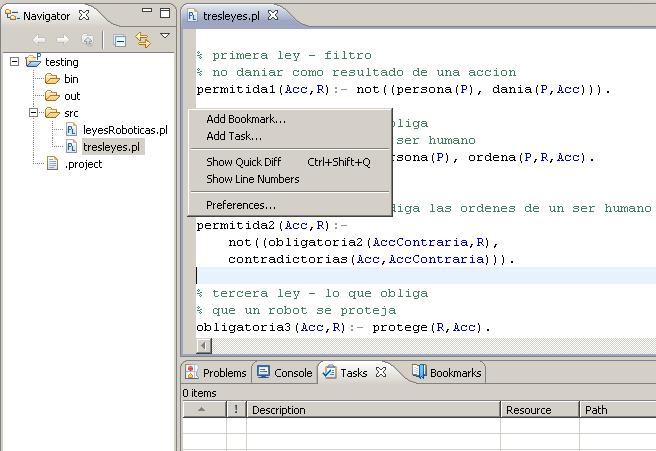
By pressing Ctrl-O and start typing the name of a predicate, you can navigate to it.
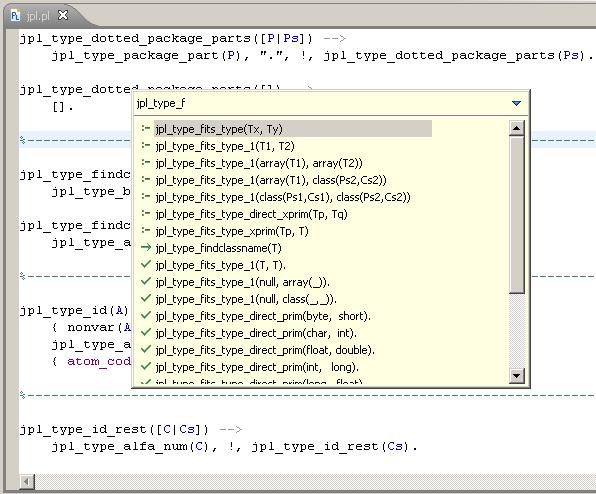
By pressing Ctrl-Space a list of rules and predicates defined in the file, will be displayed. Each proposal also shows the comment written right before the element declaration in the file.
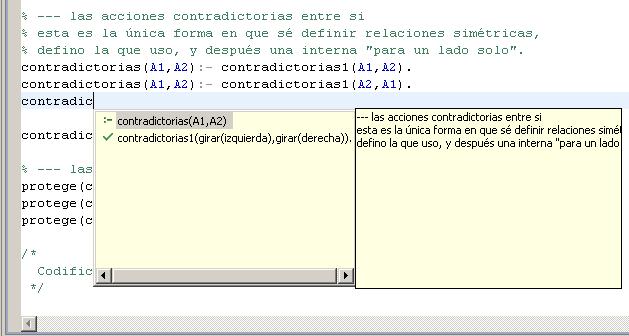
Source compilation is integrated with this IDE using the Eclipse builder mechanism.
Each time a compilation error is detected on a file it will be marked in the file's editor at the error line. Every project compilation error can be seen using the Problems view. Double click on an element Problems View will open the file focusing the line where the compilation error is.
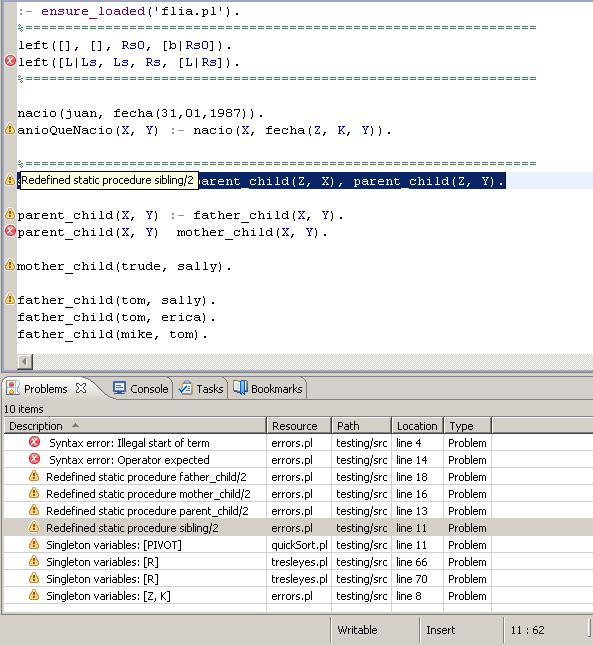
Right button on an editor and then "Run as..->Run Swi session" will open in the Console view a SWI interpreter where you can run goals.
To end a SWI session press the red square button on the Console view's tool bar.
